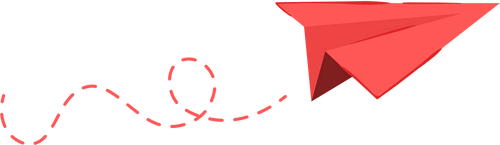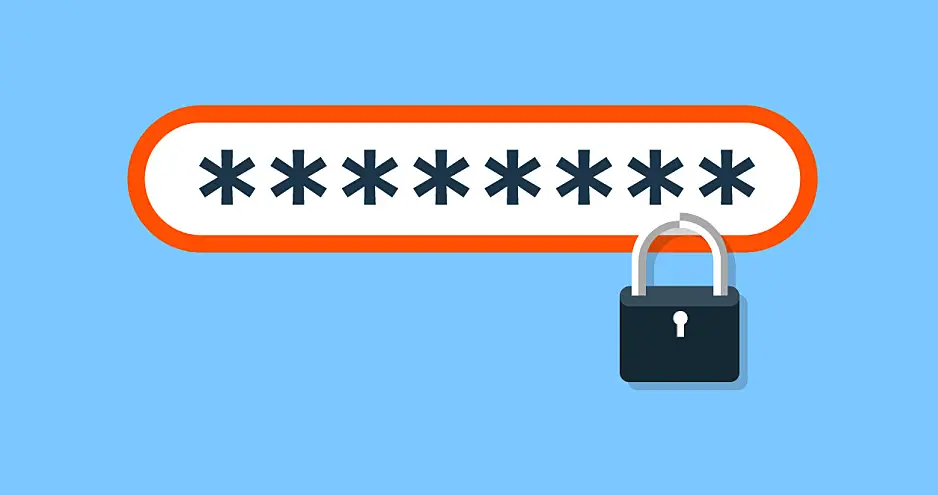
Changing the root password on a Linux Server (CLI)
This guide will show you how to change the root password on a Linux server using the command line interface (CLI). It is important to regularly change this password to ensure the security of your system.
The root password on a Linux server is the most important password for the system, as it gives you full access to the server and allows you to perform any action on the machine. It is important to periodically change the root password to ensure the security of your system. In this guide, we will walk you through the steps to change the root password on a Linux server using the command line interface (CLI).
Step 1 - Login to the server
Log in to the server as the root user. We have a guide on how to do this.
Step 2 - Run the passwd command
At the command prompt, type the following command to change the root password:passwd
Step 3 - Set your new password
You will be prompted to enter the current root password. Type in the current password and press Enter.
You will then be prompted to enter the new root password. Type in the new password and press Enter.
You will be prompted to confirm the new password by typing it in again. Type the new password again and press Enter.
The root password has now been changed.
Conclusion
That's it! You have successfully changed the root password on your Linux server.